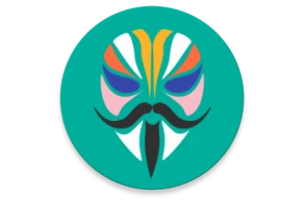On this page, you will learn a full tutorial about the magisk manager app. Scroll down to enjoy full tutorial.
Read Carefully: If you are going to root your device using the Magisk Manager, then you must need to unlock your device bootloader lock. Otherwise, you can never root your device using this App.
-
Download the Magisk Manager Zip file on your mobile or computer.
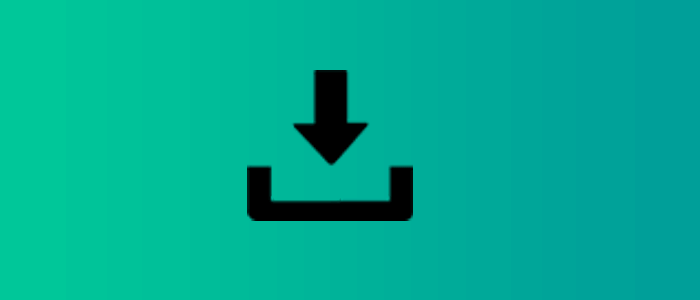
-
Copy the Magisk Manager Zip to the SD Card. Then, insert the SD card into your device.
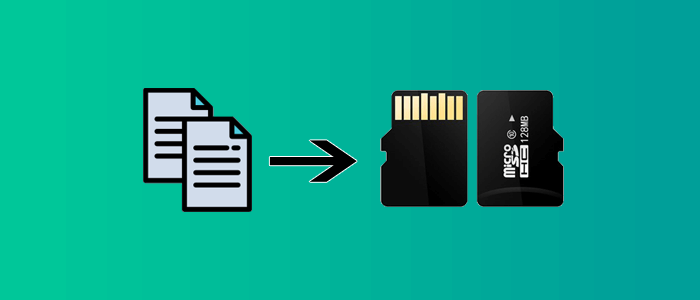
-
Now, connect your device to the fastboot mode. For fastboot mode, press VOL DOWN and insert a USB cable.
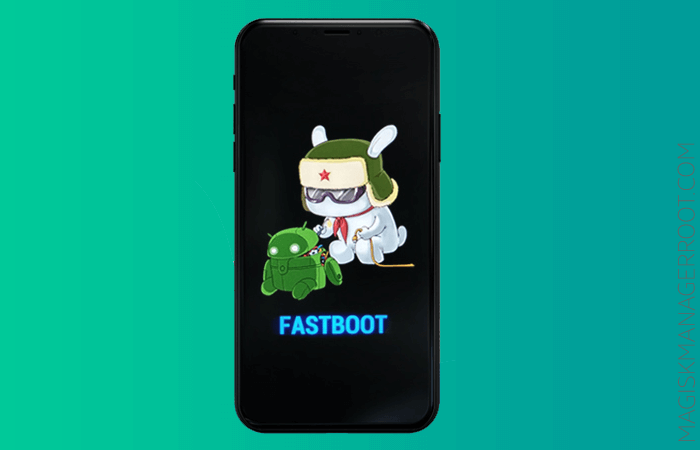
-
Now, flash a suitable custom recovery file on your device. Make sure your device bootloader is unlocked. Otherwise, you can never flash any custom recovery file to fastboot mode.
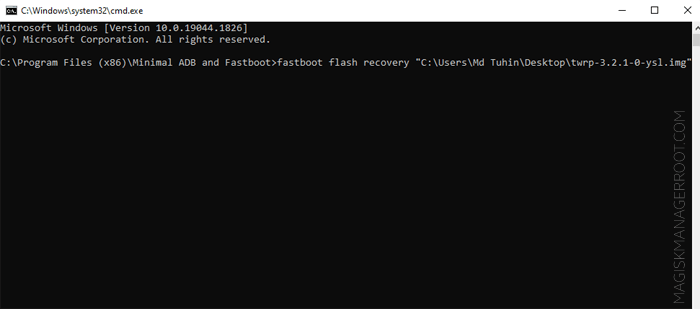
-
After flashing a custom recovery file, you need to boot your device to the recovery menu. For the recovery menu: Press and hold VOL UP + VOL DOWN + POWER Key. While your device will be turned off, just release VOL DOWN and POWER Keys but hold VOL UP Key.
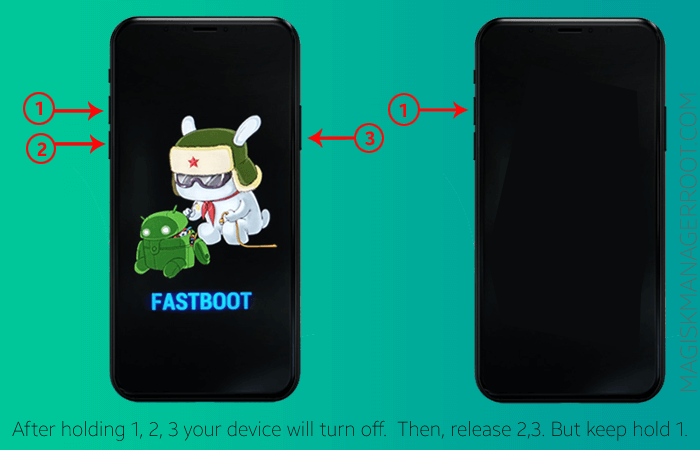
-
After successfully booting your device into the recovery menu, you will see the following screen on your device. Then, swipe the three icons to the right side for Modifications.
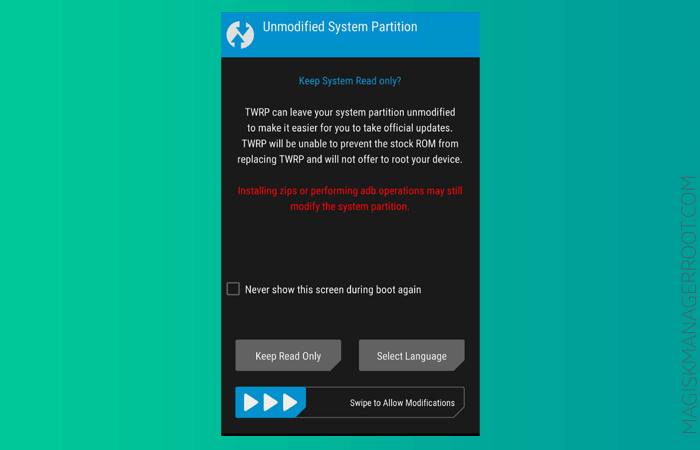
-
Now, you will see the following screen.

-
Click on the Install. Then, follow the following steps.
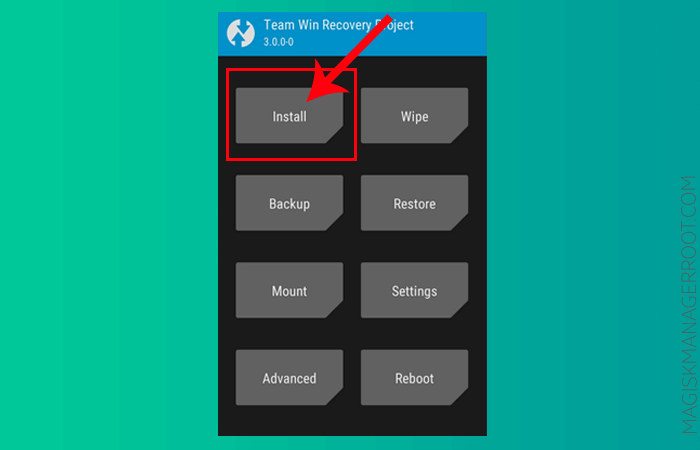
-
Now, choose Magisk Zip file. If you can’t find the Magisk ZIP file, click on Select Storage then choose SD Card.
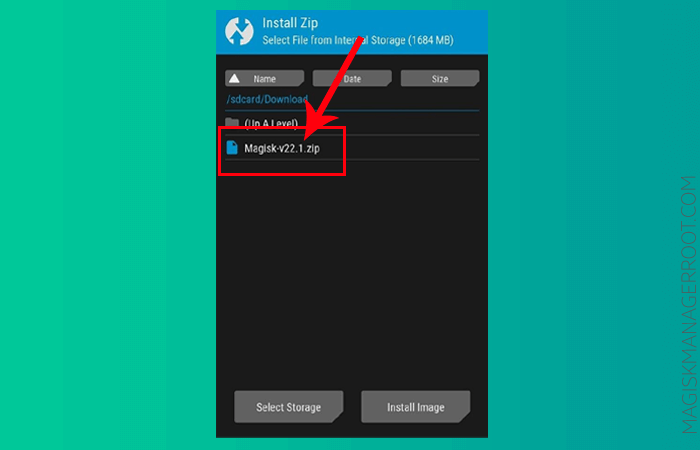
-
After choosing the Magisk Manager ZIP file, then swipe the arrow left to right to install it.
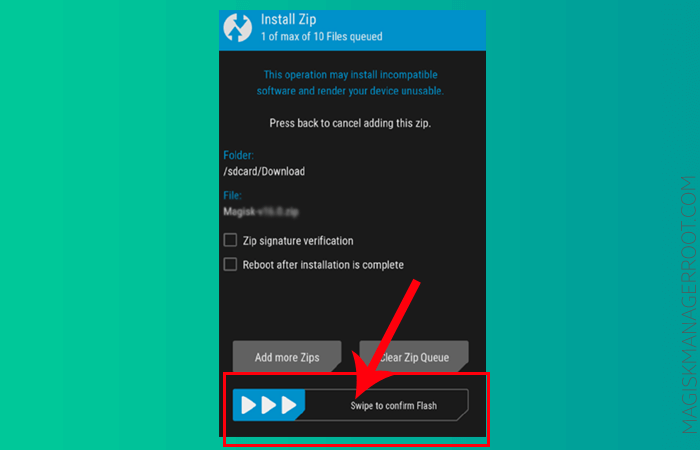
-
After installing Magisk Manager ZIP, you will see the successful message.
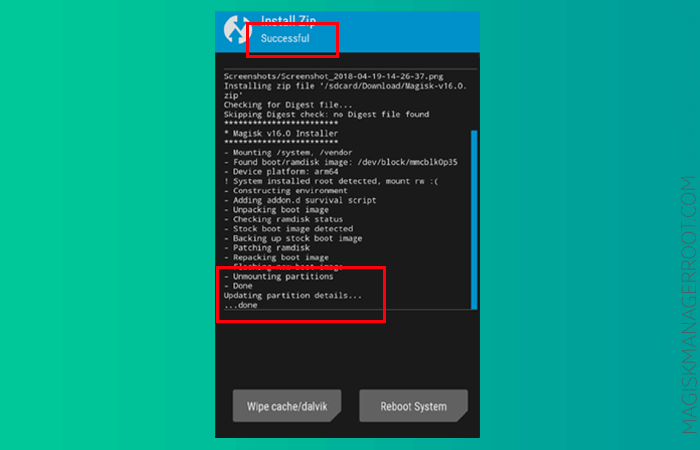
-
Now, restart your device. Click on the Reboot System to restart your device.
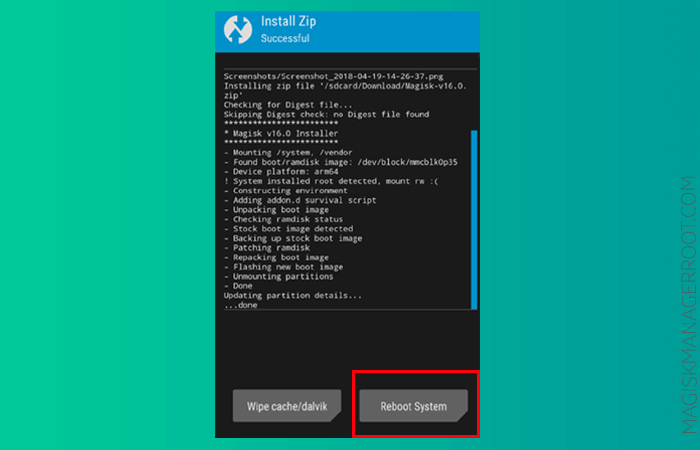
-
After rebooting your device, you will see the Magisk Manager App is installed on your device.
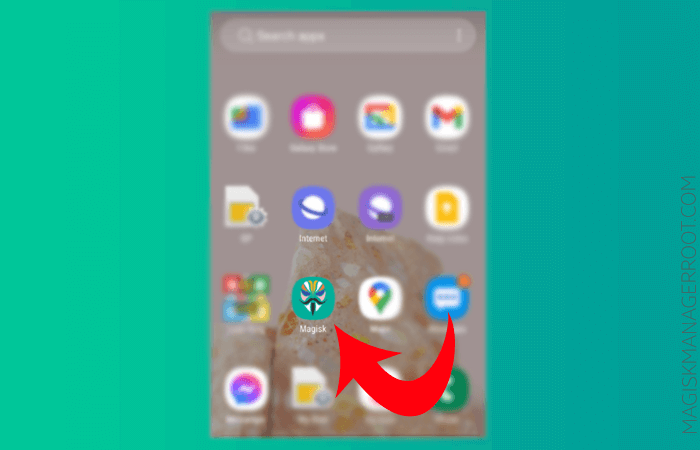
Video Tutorial
If you are looking for a full video tutorial on installing the Magisk Manager Root App. Then, follow the following video tutorial: